Clone the sample application repo
Create your copy of the repo
A sample application, called Goof, is provided for this workshop as a GitHub template. Navigate to the GitHub Repo for the Goof application and click “Use this Template” and then “Create a new repository” to create a copy of the Repo to your personal GitHub account.
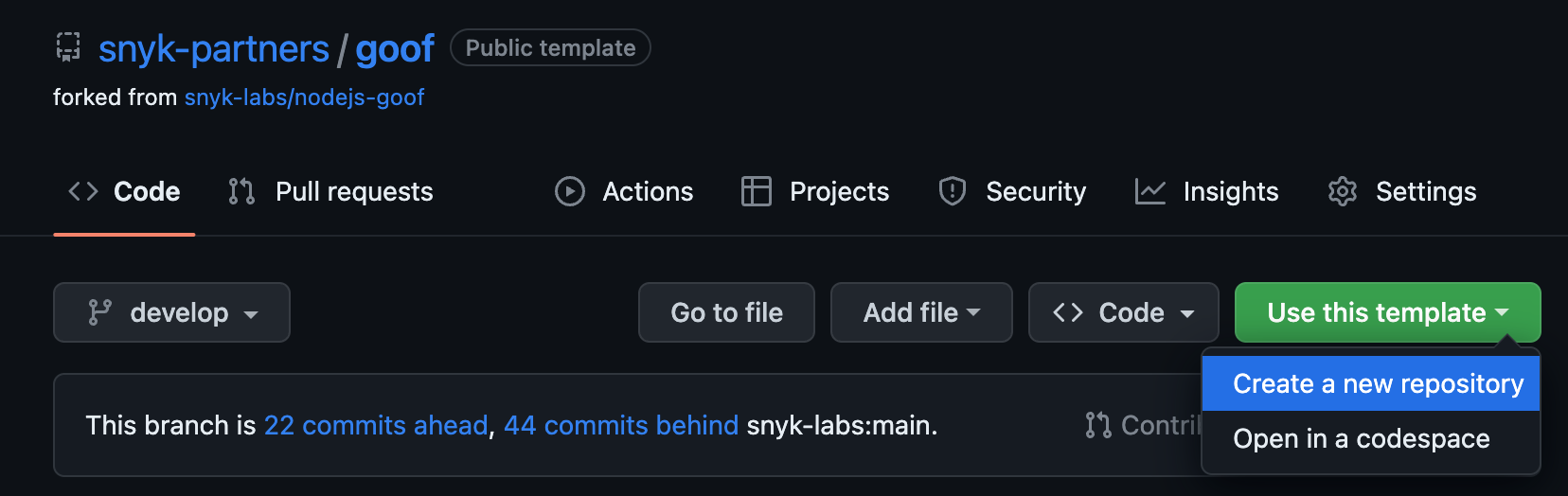
Be sure to name the new Repo goof otherwise things will break later on.
We recommend you make your copy have “public” visibility, it will simplify working with it during this workshop.
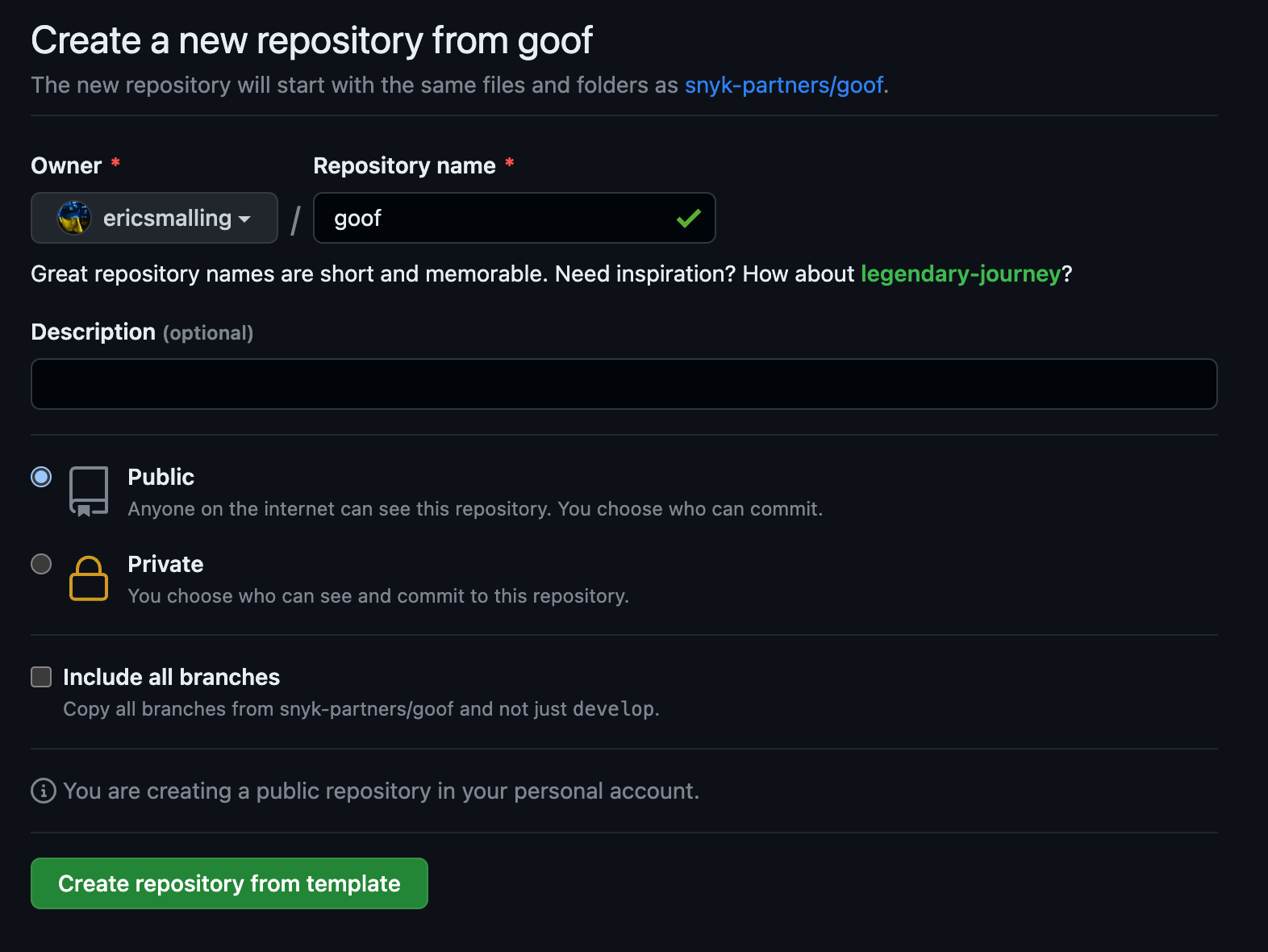
To copy-paste the commands in the instructions set an environment variable with your GitHub ID. Your GitHub ID is displayed in the upper right corner in GitHub.com. Replace the REPLACE_ME value with your GitHub ID.
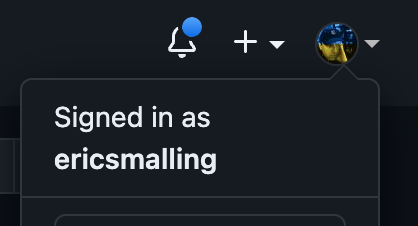
GithubId=REPLACE_ME
Clone the repo
After you create the Repo, clone the Repo to your VS Code Server environment by using the git clone command. Once the clone completes, change to the repo’s top level directory.
git clone https://github.com/$GithubId/goof && cd goof
This copies the Repo files to your VS Code Server environment.
Run setup scripts
If you are running this workshop through an AWS Hosted Event, these tools have already been installed. However if you are self-paced, there are a couple of setup scripts in the cloud9-setup directory (note: despite the name, these scripts should be run in your VS Code Server environment) you should run:
Tool setup
The setup.sh script installs and/or updates the following tools:
- kubectl (including aliasing it to
kand setting up bash-completion) - awscli
- jq
- yq
- pngcrush
cd cloud9-setup
./setup.sh
. ~/.bashrc #source the ~/.bashrc to make sure all environment settings are in place